- Open up "Computer" (Windows Vista/7) or "My Computer" (Windows xp).
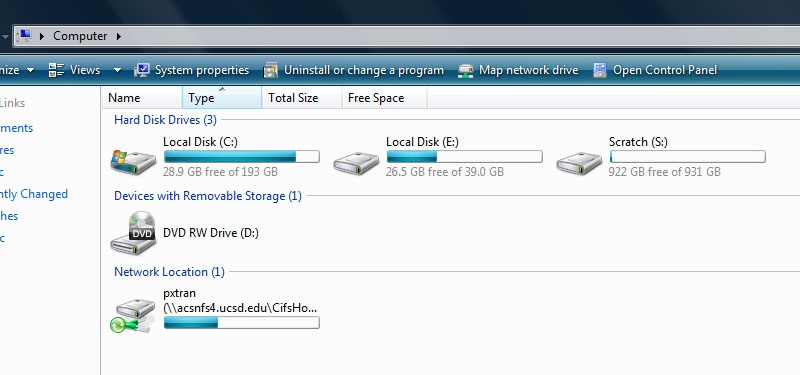
- On the top menu bar, click on "Map network drive". For Windows XP, click on tools on the upper menu then click "Map network drive."
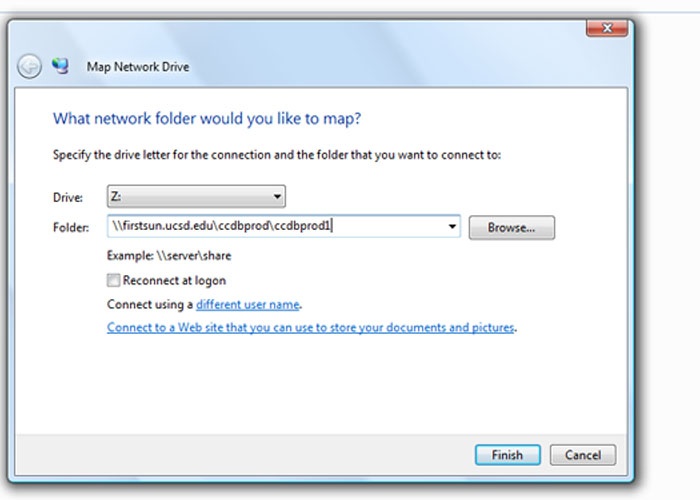
- Enter in the desired location. For example, "\\firstsun.ucsd.edu\ccdbprod\ccdbprod1" to get to ccdbprod1.
- Then enter in your user name and password. Note: Mapping a network drive will only work with a wired connection to the network.
- Once your username and password has been verified, a window will pop up with the appropriate folder to your desired location.
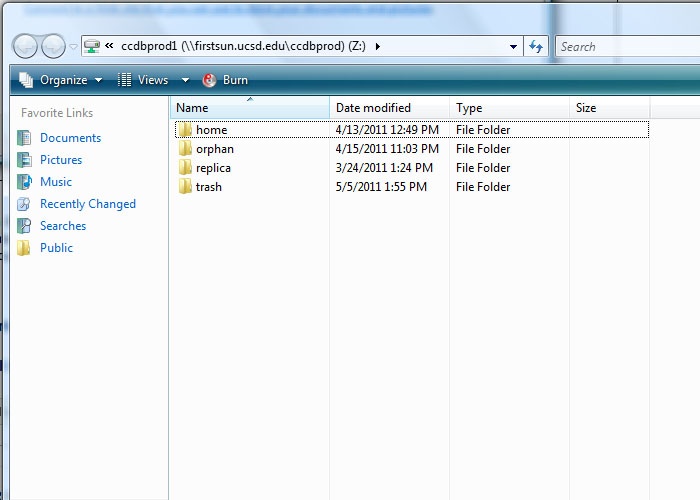
- You can also access the mapped drive from "Computer."
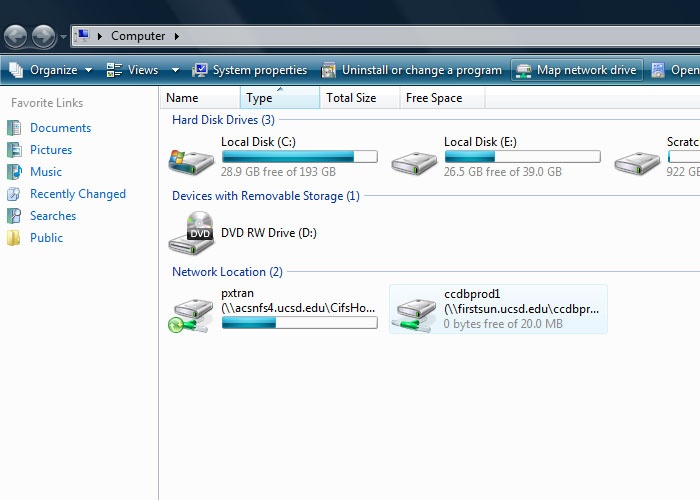
To disconnect the network drive, simply right click the network drive and choose 'Disconnect'.